Understanding Adit’s New Navigation Layout
Adit’s latest update introduces a redesigned interface that improves navigation, multitasking, and access to key features. This article explains the new UI/UX elements, their purpose, and how you can use them effectively.
1. New Menu Structure (Left Sidebar)
What’s New:
- The main navigation is now on the left-hand side for faster access to frequently used features.
- Hovering over a menu category instantly reveals its sub-menus, reducing the number of clicks to reach a page.
- Switch Locations - If your practice has multiple locations, you can switch between them directly while setting up the booking link. This ensures the correct address, map, and provider availability are tied to the link.
Example:
Previously, to access Quick Text, you had to go: Engage - Preferences - Quick Text.
Now, hover over Preferences in the left menu to access Quick Text directly.
Why it Matters:
- Reduces navigation time.
- Keeps all core features in a consistent location.
2. New Third Panel
What’s New:
- When viewing records like forms or patients, a third panel opens without leaving the main list view.
- You can click through multiple records without navigating back and forth.
Why it Matters:
- Enables faster review of records.
- Reduces clicks and page reloads
3. Multitasking with the Patient Card
What’s New:
- The Patient Card now opens as a persistent panel.
- You can continue working in other modules without closing the card.
Why it Matters:
- Saves time for staff reviewing multiple patients.
- Allows quick appointment creation or task assignment without interrupting your workflow.
4. Tooltips: Moved to the Bottom Left
What’s New:
- Tooltips now appear in the bottom left corner of the screen.
- Clicking a tooltip opens the relevant help article.
Why it Matters:
- Keeps help resources visible without blocking main content.
- One-click access to step-by-step guides.
5. Homepage: Notifications Moved to Left Side
What’s New:
- Practice Notifications and My Notifications are now in a left-side panel.
Why it Matters:
- Creates more space for the Scheduler and other widgets on the right.
- Keeps all alerts in a single, easy-to-scan column.
6. Homepage: New "Updates" Tab
What’s New:
- A dedicated Updates tab is now on the homepage to see all platform changes without going to your profile menu.
Why it Matters:
- Staff can stay informed on new releases without extra clicks.
7. Homepage: Scheduler Overview
What’s New:
- The homepage includes a live Scheduler view.
- You can quickly see appointments, open slots, and block-offs.
Learn More:
See Manage Your Schedule in Adit for detailed steps.
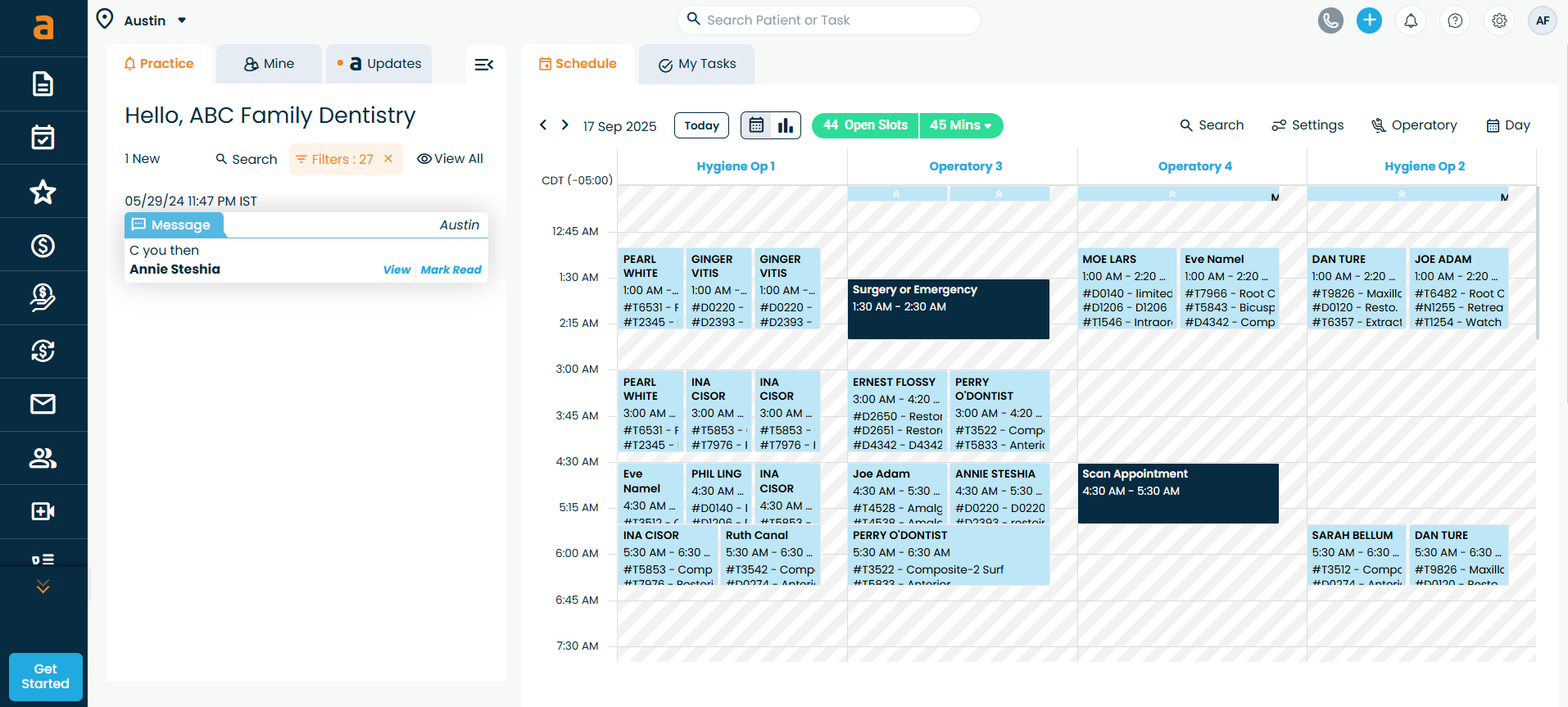
8. Ability to Collapse Notifications to Expand Scheduler
What’s New:
- The left notification panel can be collapsed to show more of the scheduler.
Why it Matters:
- Ideal for practices with heavy scheduling activity.
- Gives a cleaner, full-width calendar view.
9. Homepage: "My Tasks" Tab
What’s New:
- A My Tasks tab provides a quick view of assigned tasks and due dates.
Learn More:
See Task Management in Adit for step-by-step task creation and assignment.
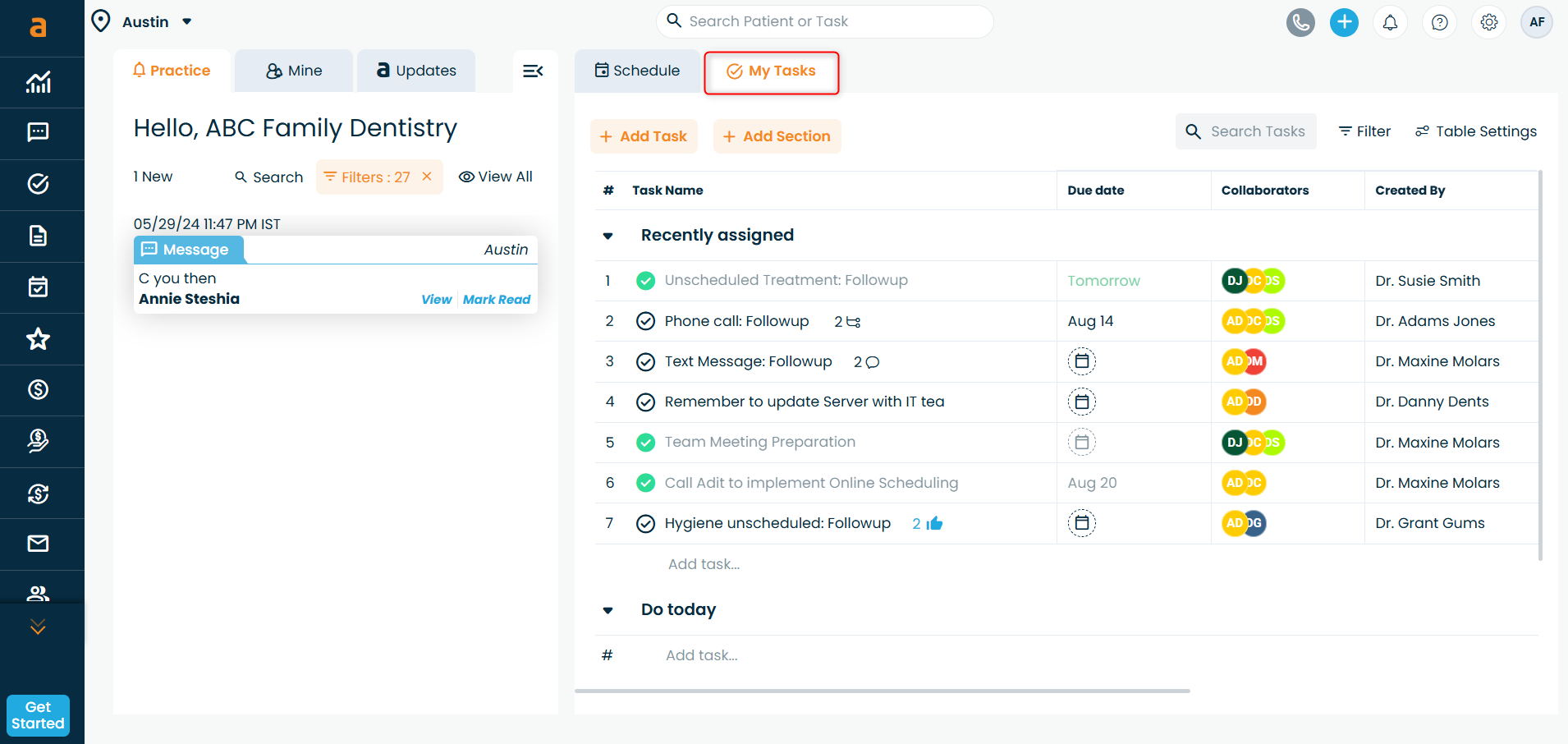
10. Quick Text Button Renamed to "Create Request"
What’s New:
- The old Quick Text button is now the Create Request blue button.
Why it Matters:
- Supports a wider range of requests beyond quick messages.
Related Articles
Managing Deleted User's Tasks in Adit
When a user is removed from your organization in Adit, their assigned tasks don’t get deleted. Instead, Adit reassigns and organizes them to ensure that no important work is lost. This article explains what happens to deleted users’ tasks and how to ...Understanding How Engage Works in Adit (Engage 2.0)
Adit’s Engage 2.0 brings a modern messaging system. It unifies all communication - patient conversations and internal staff chats - into one centralized, streamlined interface. Whether you are chatting with a patient, assigning a task, or ...Navigating and Customizing Tables in Adit
Overview The updated Adit platform introduces smarter, more customizable tables to enhance how you interact with data. Whether you are viewing patient lists, appointment data, or forms, the improved tables are designed to support multitasking and ...Using Keyboard Shortcuts in Adit
Keyboard shortcuts in Adit help you work faster by allowing you to navigate, search, and manage tasks without relying on your mouse. How to Find Keyboard Shortcuts in Adit From the top navigation bar, click on the Help icon. Select Keyboard Shortcut ...How to Use the Create Request Button in Adit
The Create Request button in Adit provides quick access to multiple patient-related actions without navigating through individual modules. From sending review requests to processing payment requests, this feature centralizes the most common ...