Managing Projects within the Task Module
Projects in the Task Module allow you to organize related tasks, collaborate with team members, and track progress more efficiently. This guide walks you through creating a project, adjusting privacy settings, customizing fields, using filters, and editing project details.
Adding a Project
Navigate to Tasks > Projects.
Click + Add Project.
Enter a Project Name (required).
Select your Privacy settings:
Shared with Only Me
Shared with Everyone
Shared with All Users within Specific Locations
Shared with Specific Users
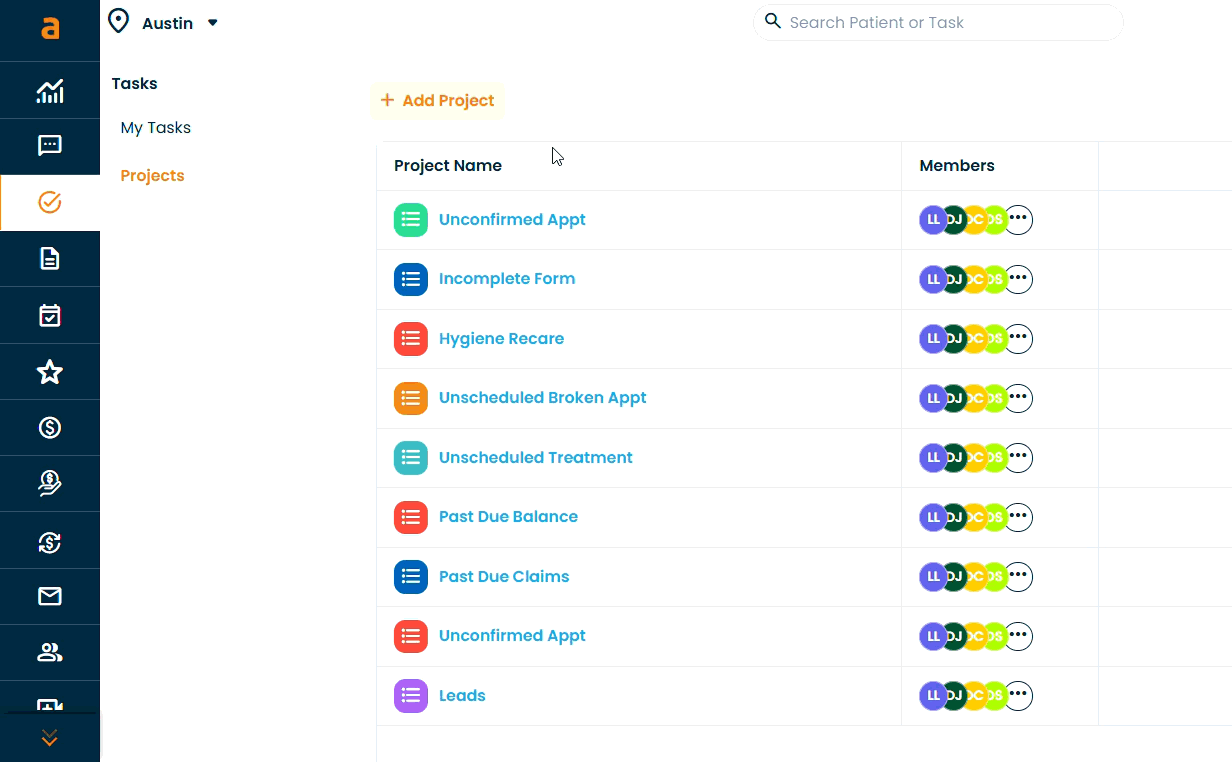
Privacy Settings
When creating a project, you can control who has access:
- Only Me - private project, visible only to you.
- Everyone - visible to all users in your organization.
- Specific Locations - restrict visibility to certain locations within your org
- Specific Users - share with selected team members.
Working Inside a Project
Once a project is created, you can:
- Add Tasks: Assign tasks to team members.
- Add Sections: Organize tasks by categories (e.g., “Urgent”, “Follow-up”).
- Customize Fields: Add custom fields like payment status, dates, or text fields.
- Search Tasks: Use the search bar to quickly look up tasks by task name, assignee, or other task details.
- Filter Tasks: Filter by due date, assignee, or status.
- Table Settings: Adjust which columns are visible and resize them.
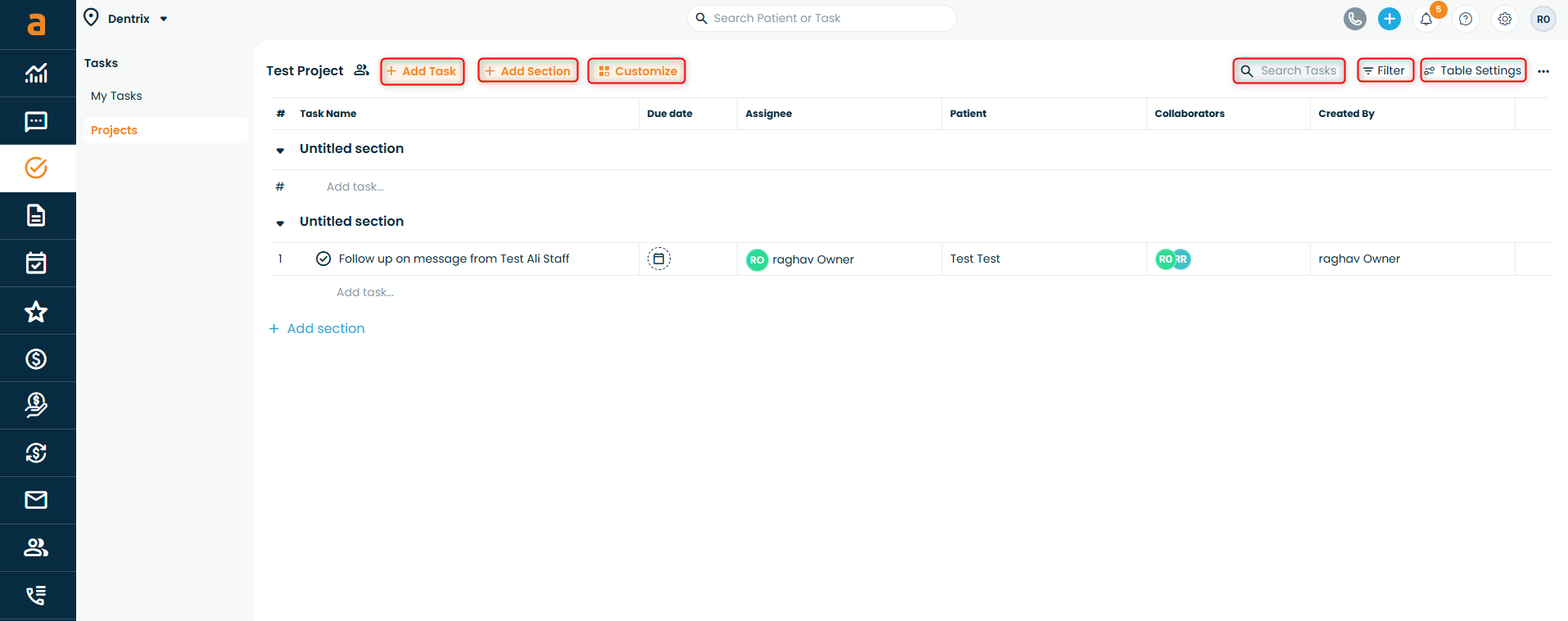
Using Filters
- Click the Filter option in the project toolbar.
- Apply filters based on assignee, due date, patient, or custom fields.
- Use the Quick Filters to easily narrow down your view and focus on specific types of tasks, such as those due today, assigned to you, or recently updated.
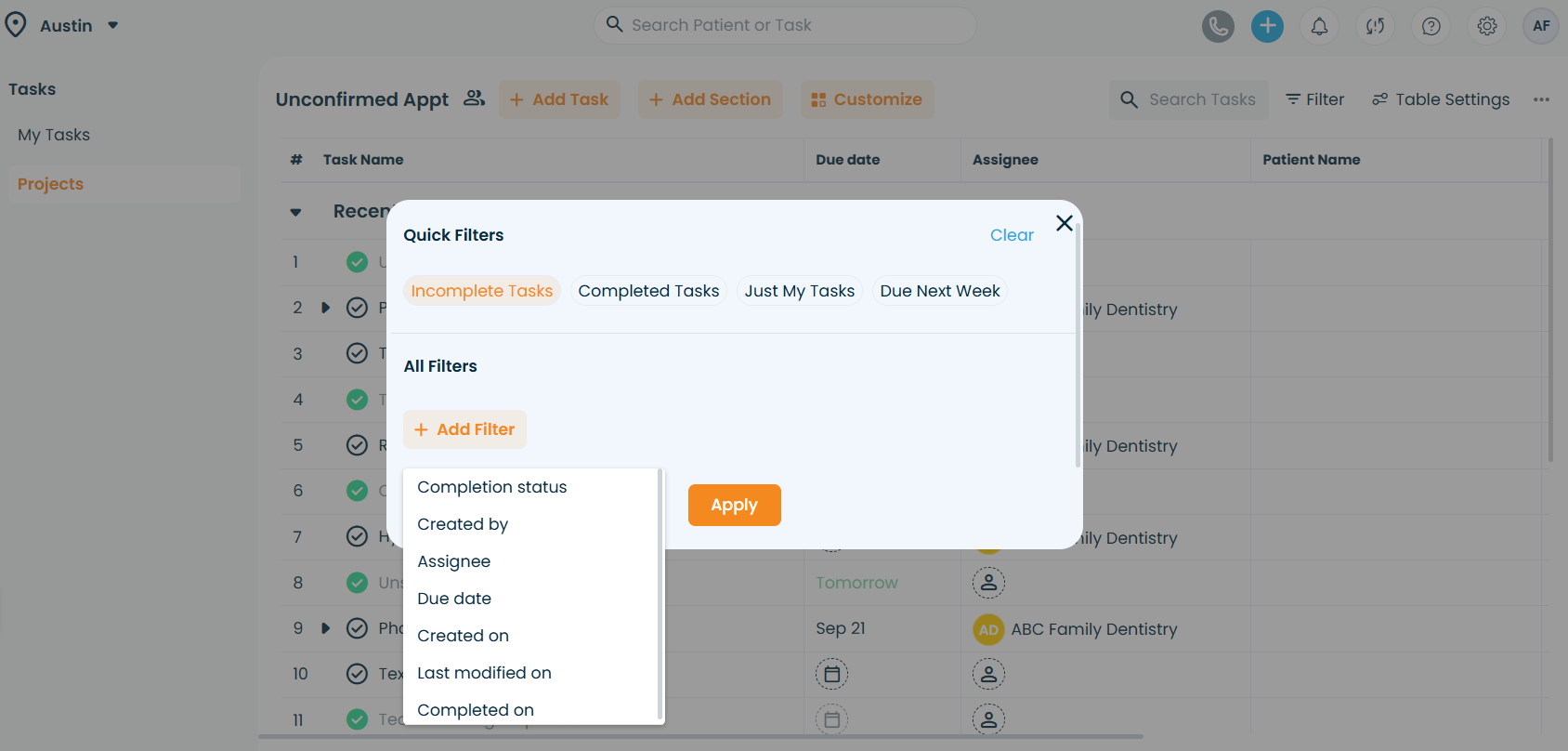
Using Customized Fields
Customized fields allow you to track project-specific details.
- Click Customize in the project toolbar.
- Select + Add Field.
- Enter a Field Title and select a Field Type:
- Single-select
- Multi-select
- Date
- People
- Text
- Number
- Customize the options and colors as needed.
- Click Save to apply.
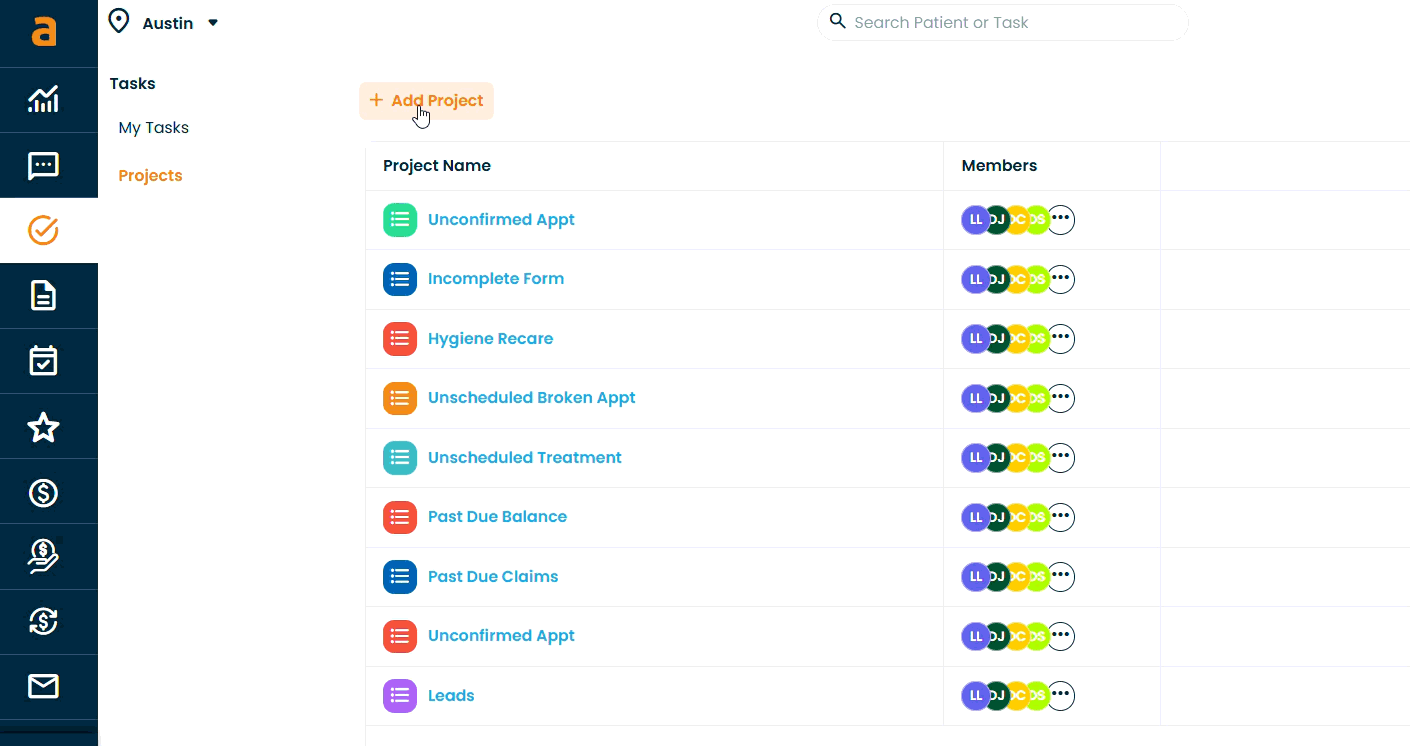
Editing Project Details
- Click the three dots menu (⋮) in the project toolbar.
- Options available:
- Edit Project Details - update name, description, or privacy.
- Set Color - assign a color label for easy identification.
- Copy Project Link - share the project URL with others.
- Delete Project - remove the project permanently.
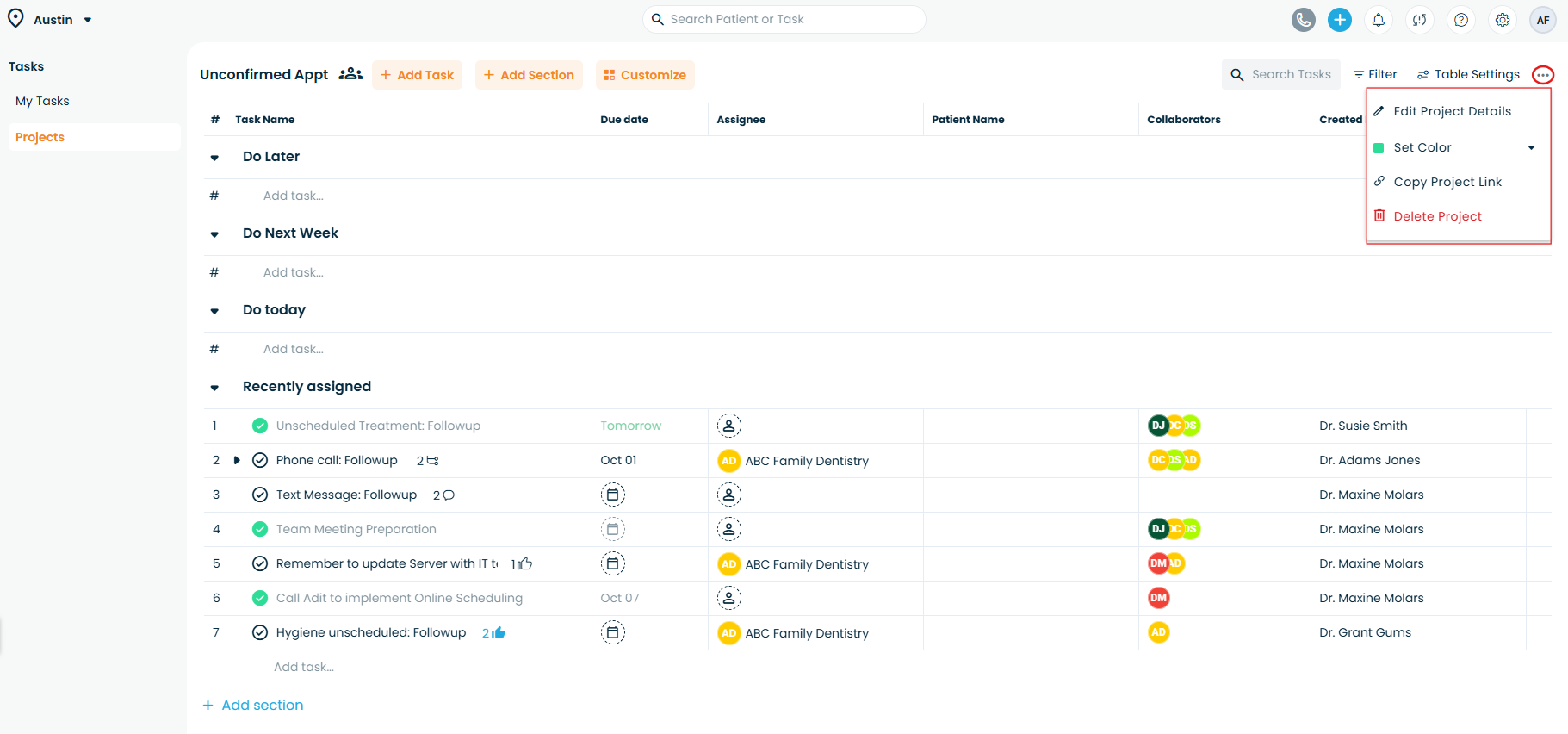 Use Case
Use Case
A billing team creates a project called Outstanding Claims.
- Sections: “Claims to call today”, “Claims to follow up next week”.
- Tasks: Assign each claim to a team member with details and due dates.
- Custom Fields: Add a “Claim Status” dropdown (Pending, Submitted, Paid, etc).
- Filters: Filter by the claim statuses and their dates
Related Articles
Related Articles
Creating Tasks in Adit
The Tasks Module in Adit helps practices organize work, assign responsibilities, and track progress in real time. Think of it as your team’s digital to-do list - integrated with patient and project workflows. This article covers: Basic Task Features ...Understanding the Tasks Home Page
The Tasks feature in Adit helps practices organize, track, and complete work more efficiently. Think of it as your team’s digital to-do list - a centralized space where you can create tasks, assign them to team members, set due dates, and monitor ...How to Use the Create Request Button in Adit
The Create Request button in Adit provides quick access to multiple patient-related actions without navigating through individual modules. From sending review requests to processing payment requests, this feature centralizes the most common ...Create a Follow Up Task
There are two places where you can easily create a Follow Up task: on the Follow Ups dashboard, or in a patient’s Patient Card. From the Follow Ups dashboard: 1. Navigate to the Practice Analytics module. 2. In the top navigation menu, select Follow ...Managing Deleted User's Tasks in Adit
When a user is removed from your organization in Adit, their assigned tasks don’t get deleted. Instead, Adit reassigns and organizes them to ensure that no important work is lost. This article explains what happens to deleted users’ tasks and how to ...