CareCredit: Understanding Batch QuickScreen
Batch QuickScreen is a feature that helps you easily identify which of your patients are pre-approved or already have a CareCredit credit card.
1. Each night, any patients with an appointment on your schedule in the next 7 calendar days will automatically go through the screening process.
a. The following information is required for patients to be screened: First Name, Last Name, Address, Zip Code, City, State, and Phone Number.
b. Email, SSN, and Date of Birth are recommended but not required.
c. This action is considered a “soft” credit inquiry and will not affect the patient’s credit
2. The following morning, the QuickScreen status will automatically display on the patient’s card, next to their EHR Balance Due.
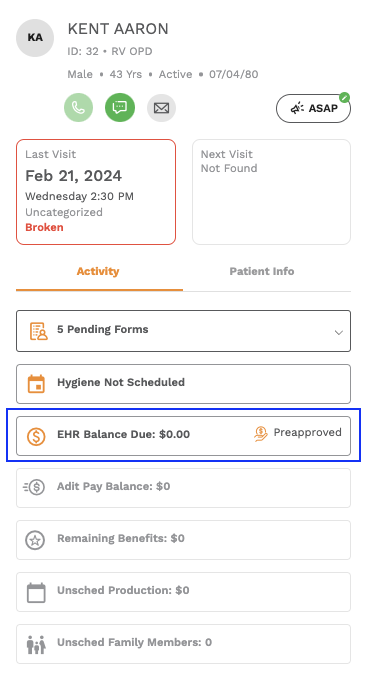
3. There are three QuickScreen statuses that patients can fall under:
a. Not Pre-Approved Yet - The patient did not get pre-approved yet and will need to get pre-qualified before
proceeding to an application.
b. Pre-Approved - The patient has been pre-approved for a credit limit and can be sent an application.
c. Existing Card Holder - The patient already has a CareCredit credit card and you can run a transaction
immediately.
4. To see a report of the Batch QuickScreen results, you can create a custom report by using patient lists in the Practice Analytics Module. Click Here to Learn More
You will also be able to see the Batch QuickScreen results for all your patients who have an appointment scheduled on any current day. You can find that status under the AR Balance column of the morning huddle.Related Articles
CareCredit: Table of Contents
Here is a list of all the articles related to CareCredit in one location: CareCredit: Connecting Your Account CareCredit: Preferences Page CareCredit: Understanding Batch QuickScreen CareCredit: How to Send An Application Directly to a Patient ...CareCredit: How to Create A Report in Patient Lists for Batch QuickScreen
On the home page, select the Practice Analytics module In the top navigation, select Patient Lists Select Create List In the Pop Up, you can begin customizing which filters you want to use in order to create your custom patient list. Select a patient ...CareCredit: How to Submit An Application on Behalf of a Patient
There are two different ways to process an application/transaction for a patient. California Healthcare professionals may not submit credit applications for patients and should use the text to pay flow. Providers can accept the CareCredit card as ...CareCredit: Preferences Page
When you first connect your CareCredit account, you will be automatically redirected to the preferences page. You can also navigate to this page at any time by going to the navigation bar within the Financing module, and selecting Preferences On this ...CareCredit: Integration With Adit Pay
If you have both the Financing and Adit Pay modules set up, then when patients receive a payment request from Adit Pay, they will have the option to apply for financing on the payment page. Based on the patient’s Batch QuickScreen status, If the ...