Understanding Adit’s New Navigation Layout
Adit’s latest update introduces a redesigned interface that improves navigation, multitasking, and access to key features. This article explains the new UI/UX elements, their purpose, and how you can use them effectively.
1. New Menu Structure (Left Sidebar)
What’s New:
- The main navigation is now on the left-hand side for faster access to frequently used features.
- Hovering over a menu category instantly reveals its sub-menus, reducing the number of clicks to reach a page.
- Switch Locations - If your practice has multiple locations, you can switch between them directly while setting up the booking link. This ensures the correct address, map, and provider availability are tied to the link.
Example:
Previously, to access Quick Text, you had to go: Engage - Preferences - Quick Text.
Now, hover over Preferences in the left menu to access Quick Text directly.
Why it Matters:
Reduces navigation time.
Keeps all core features in a consistent location.
2. New Third Panel
What’s New:
When viewing records like forms or patients, a third panel opens without leaving the main list view.
You can click through multiple records without navigating back and forth.
Why it Matters:
- Enables faster review of records.
- Reduces clicks and page reloads.
3. Multitasking with the Patient Card
What’s New:
- The Patient Card now opens as a persistent panel.
- You can continue working in other modules without closing the card.
Why it Matters:
- Saves time for staff reviewing multiple patients.
- Allows quick appointment creation or task assignment without interrupting your workflow
4. Tooltips Moved to Bottom Left
What’s New:
- Tooltips now appear in the bottom left corner of the screen.
- Clicking a tooltip opens the relevant help article.
Why it Matters:
- Keeps Help Resources visible without blocking main content.
- One-click access to step-by-step guides,
5. Homepage: Notifications Moved to Left Side
What’s New:
Practice Notifications and My Notifications are now in a left-side panel.
Why it Matters:
- Creates more space for the Scheduler and other widgets on the right.
- Keeps all alerts in a single, easy-to-scan column.
6. Homepage: New "Updates" Tab
What’s New:
- A dedicated Updates tab is now on the homepage to see all platform changes without going to your profile menu.
Why it Matters:
- Staff can stay informed on new releases without extra clicks.
7. Homepage: Scheduler Overview
What’s New:
The homepage includes a live Scheduler view.
You can quickly see appointments, open slots, and block-offs.
Learn More:
See Manage Your Schedule in Adit for detailed steps.
8. Collapse Notifications to Expand Scheduler
What’s New:
The left notification panel can be collapsed to show more of the scheduler.
Why it Matters:
Ideal for practices with heavy scheduling activity.
Gives a cleaner, full-width calendar view.
9. Homepage: "My Tasks" Tab
What’s New:
A My Tasks tab provides a quick view of assigned tasks and due dates.
Learn More:
See Task Management in Adit for step-by-step task creation and assignment.
10. Quick Text Button Renamed to "Create Request"
What’s New:
The old Quick Text button is now the Create Request blue button.
Why it Matters:
Supports a wider range of requests beyond quick messages.
Learn More:
See Create a Request in Adit for details.
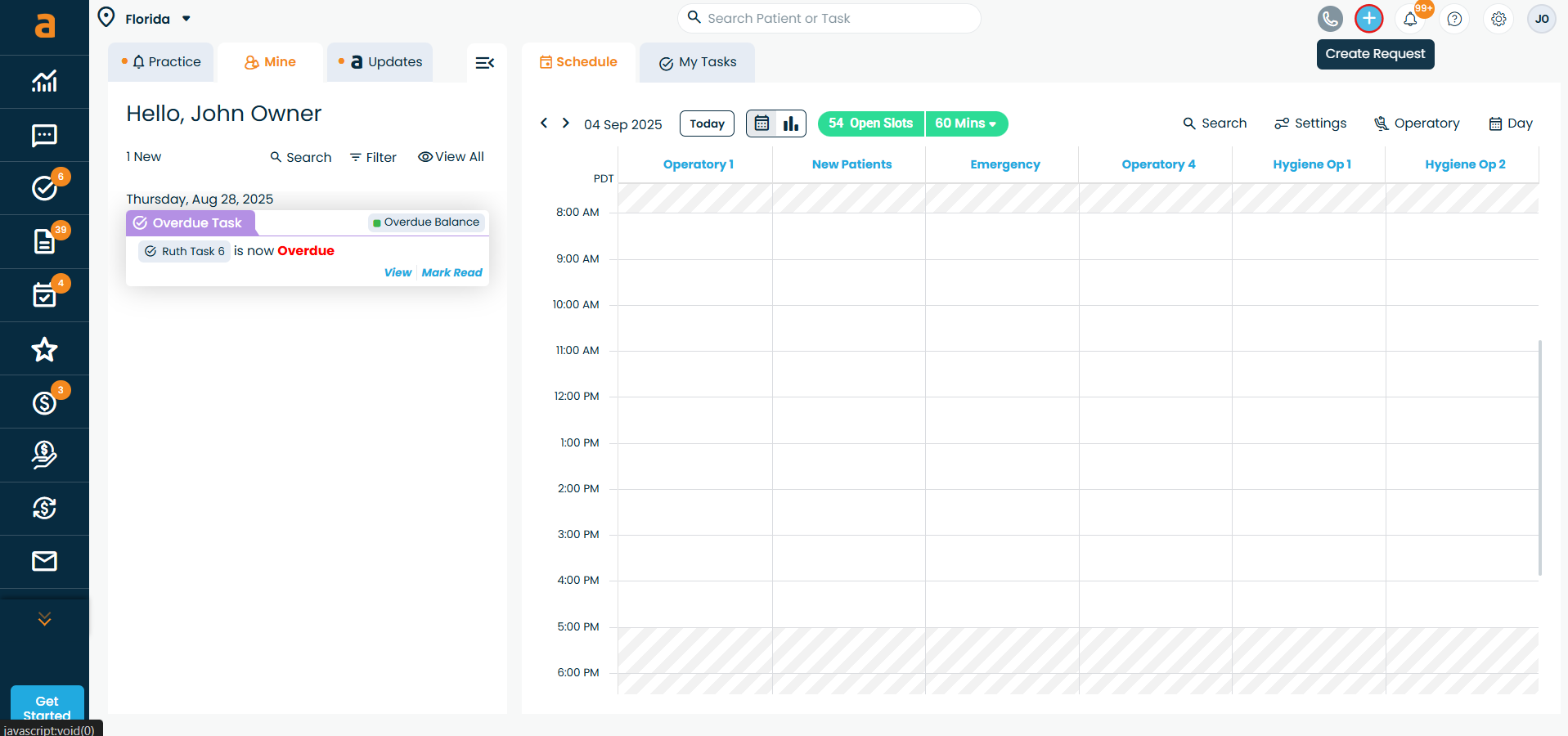
The old Quick Text button is now the Create Request blue button.
Supports a wider range of requests beyond quick messages.
Related Articles
Understanding the Tasks Home Page in adit
Understanding the Tasks Home Page in Adit The Tasks feature in Adit helps practices organize, track, and complete work more efficiently. Think of it as your team’s digital to-do list - a centralized space where you can create tasks, assign them to ...Navigating and Customizing Tables in Adit
Navigating and Customizing Tables in Adit Overview The updated Adit platform introduces smarter, more customizable tables to enhance how you interact with data. Whether you are viewing patient lists, appointment data, or forms, the improved tables ...Condense or Expand Patient Form Layout
Adit’s Patient Forms offer three PDF layouts for your forms: Compressed, Table Layout, and Large Print Layout. Changing the PDF layout does not change how the form appears on the screen when a patient is filling it out, this only modifies how the PDF ...How to Check the Eligibility Status of an Insurance Verification in Adit
Insurance verifications in Adit are primarily handled by the Adit team, but your practice team can easily check the real-time progress and status of each verification through the RCM module. Where to Check Insurance Status Go to the left navigation ...Creating Tasks in Adit
The Tasks Module in Adit helps practices organize work, assign responsibilities, and track progress in real time. Think of it as your team’s digital to-do list - integrated with patient and project workflows. This article covers: Basic Task Features ...