How to Create A Form
Creating patient forms for your practice provides a great level of customization and allow for mapping to specific patient information such as basics like first and last name, and can range to updating medications and allergies tied to the patient file.

To map fields for Eaglesoft, you will need to import it from the existing forms in Eaglesoft in order for it to work correctly.
To create a patient form, navigate to the Patient Forms module, select Forms Manager, then click Create Form.
First, you'll need to select which location you're creating the form for. If already under the desired location, this will be pre-filled.
Then you'll need to title your form and if desired, enter a description of the form.
From here, we'll go to the settings at the top. These will allow the following changes:
Location - This is the location you'd like to have the form appear under
Show Logo - This toggle is to choose whether or not you want the practice logo included at the top of the form
Form Active - This toggle is to choose whether the form is active within Adit and able to be sent to patients
Multi-Sign - This toggle is to choose whether the form will require a signature from someone within the practice
Folder - This is the folder you would like to sync the forms into once the form has been approved (These generate based on what you have created within your EHR)
Form Name - This is the name of the form that will appear within Adit and on the form.
Download Format - This will change the format when downloading the .pdf of the form
- Compressed Layout - This layout compresses the information to reduce the number of pages. Recommended for virtual storage for keyword searchability
- Table Layout - This layout creates a two-column format the creates a consistent viewing experience. Recommended for staff viewing as the information is in an easy to read format.
- Large Print Layout - This layout creates the pdf to reflect exactly as it appears to the patient. Recommended for forms in which the practice intends to print out a form to give the patient a physical copy.
Category - This will allow you to categorize the form along with other like forms
From here, you can add any field or segment your form by dragging a field from the left side panel.
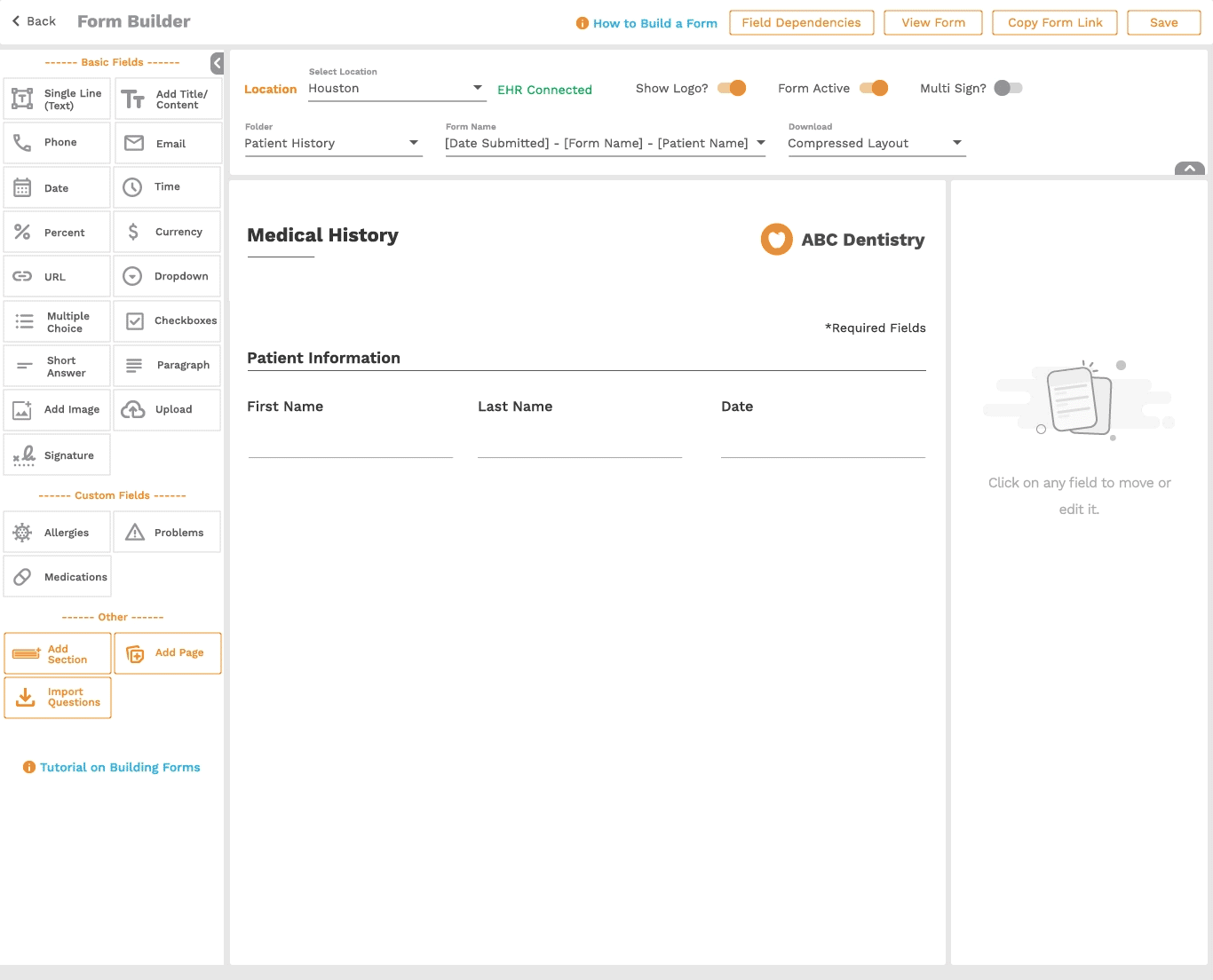

You can have up to 3 fields per row.
You can also drag and drop any field or row to move it around your form.
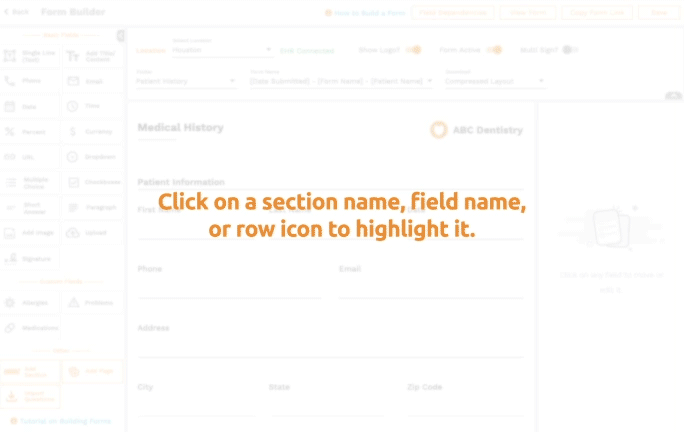
On the right side panel, you can manage the field properties, and map any applicable field back to the Patient Management System.
Once you have added the pages, segments, and fields you'd like, you can save the form and it will be ready for use within the practice.
Related Articles
How to Create an Incomplete Form Reminder
To create an appointment reminder: Navigate to the Engage module. In the top navigation menu, hover over Auto-Reminders and select Incomplete Form Reminders. If you don’t see this option in the menu, click the three dots to view the rest of the menu ...Create a Treatment Plan
Adit's Treatment Plans allow practices to easily create and send a plan to a patient for signature, payment, and approval. To create a Treatment Plan: Navigate to the Patient Forms module. In the top navigation menu, select Treatment Plans. If you ...Create a Follow Up Task
There are two places where you can easily create a Follow Up task: on the Follow Ups dashboard, or in a patient’s Patient Card. From the Follow Ups dashboard: 1. Navigate to the Practice Analytics module. 2. In the top navigation menu, select Follow ...View a Patient Form
The Patient Forms dashboard allows you to see forms that have been requested, submitted, and approved, each in an easy, filterable list. To view a patient form: Navigate to the Patient Forms module. In the top navigation menu, click on Submission. If ...Create and send a mass text
Mass texts allow you to deliver personalized messages to a specific group of patients all at one time. Mass Texting is useful for urgent messages, such as office closures due to weather. Mass Text Limits In order to protect your practice's messages ...